When logged into your website as an editor the main toolbar should appear along the left edge of every page.
The main toolbar allows you to switch between several modes, as well as having a couple of shortcuts to enable you to quickly add and remove pages.
Starting from top to bottom the icons do the following.
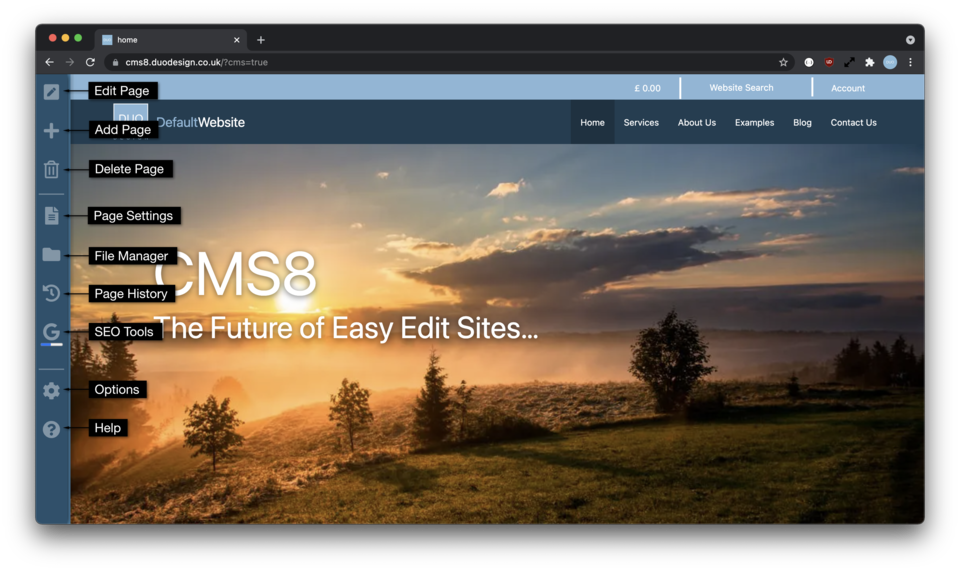
Edit Page
This button changes the page into edit mode, changing the toolbar to allow you to edit the page content.
Add Page
Clicking this opens a small menu to allow you to add pages into the site structure.
Delete Current Page
This pops up a menu to allow you to either delete the current page, or cancel this action. Use this tool to remove the page you are currently on.
Page Settings
This button opens the page settings toolbar. This allows you to manage the pages within your site. Useful for adding multiple pages or cutting and pasting pages around the site.
File Manager
The file manager button changes the toolbar into the file manager. This allows you to upload images and downloads. You can also cut,copy and paste files, import stock images and do some basic image editing along with the usual file management tools (renaming, adding folders etc)
Page History
The page history opens a toolbar to allow you to view previous versions of the page. You can also click edit and re-save these as the current page.
SEO Tools
The SEO Toolbar gives some basic tips on improving the content of your page inline with some simple search engine optimisation guidelines.
Options Menu
This menu allows for a number of actions to be performed, including hiding the toolbar and returning to the Admin panel.
Help Menu
This tool brings you to this site, allowing you to see how everything works within DuoCMS.