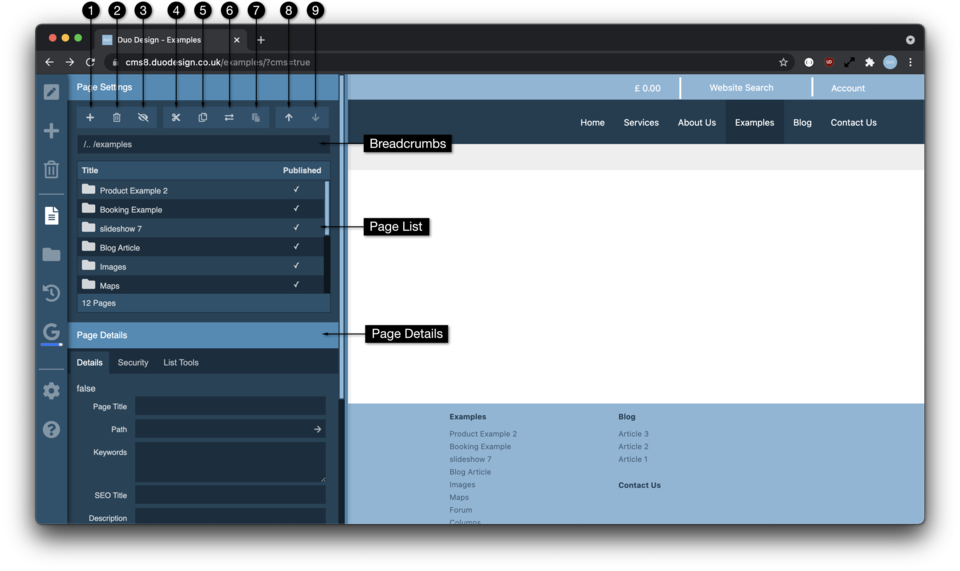
The page settings toolbar allows you to quickly update and restructure the pages of your website.
Page Settings Toolbar
The main toolbar across the top left allows you to
Add Pages
Delete the selected pages
View recently deleted pages
Cut selected pages
Copy selected pages
Create Aliases of selected pages
Paste selected pages
Reorder selected page up
Reorder selected page down
Breadcrumbs
Below the main tools are a set of breadcrumbs. These display your current position within the site structure, and can be clicked to move back up through the hierarchy of pages.
Page List
Below the breadcrumbs is a list of pages for the section you are currently in. If a page has sub-pages the page title is followed by a number indicating the number of subpages within.
The navigate into a folder, you simply double click the page, a single click just selects a page.
Page Details
Below the list is the page details section, this should information specific to a single page. As with all the cms toolbars, page settings can be dragged horizontally, to be made wider. Once over a certain width the page details will be moved to the right of the list giving you access to a much longer list of pages for easier editing.
The page details section includes the below tabbed sections
Details
This allows you to update specific information per page. Publishing, Show as Button and Template can also be edited on multiple pages at once.
Security
This feature is not available to all users. However if your site has a members area this is an important feature which allows you to specify which pages are accessible to which user groups.
Pages by default inherit their security from their parent pages. So securing a whole section only requires you to apply security to the top level pages. Restricting pages in this way will prompt users to log in if they try to access those page. If they are logged in, but are not in the required groups, they will be shown a page which indicates they don’t have permission.
Error Pages
These error pages can be edited. The below table shows where.
Page Type | Location |
Page Not Found | /system/404/ |
Please Login | /system/401/ |
Access Denied | /system/403/ |
List Tools
The final tab within page details are the list tools. List tools contains a set of fields useful when needing to override the content of dynamic lists
Overriding dynamic lists isn’t necessary most of the time as those lists display a chunk of text from the page and get the first image. However this automatic behaviour doesn’t always produce the desired results, so we have this section to enable you to choose alternatives. More information can be found within the dynamic list section.